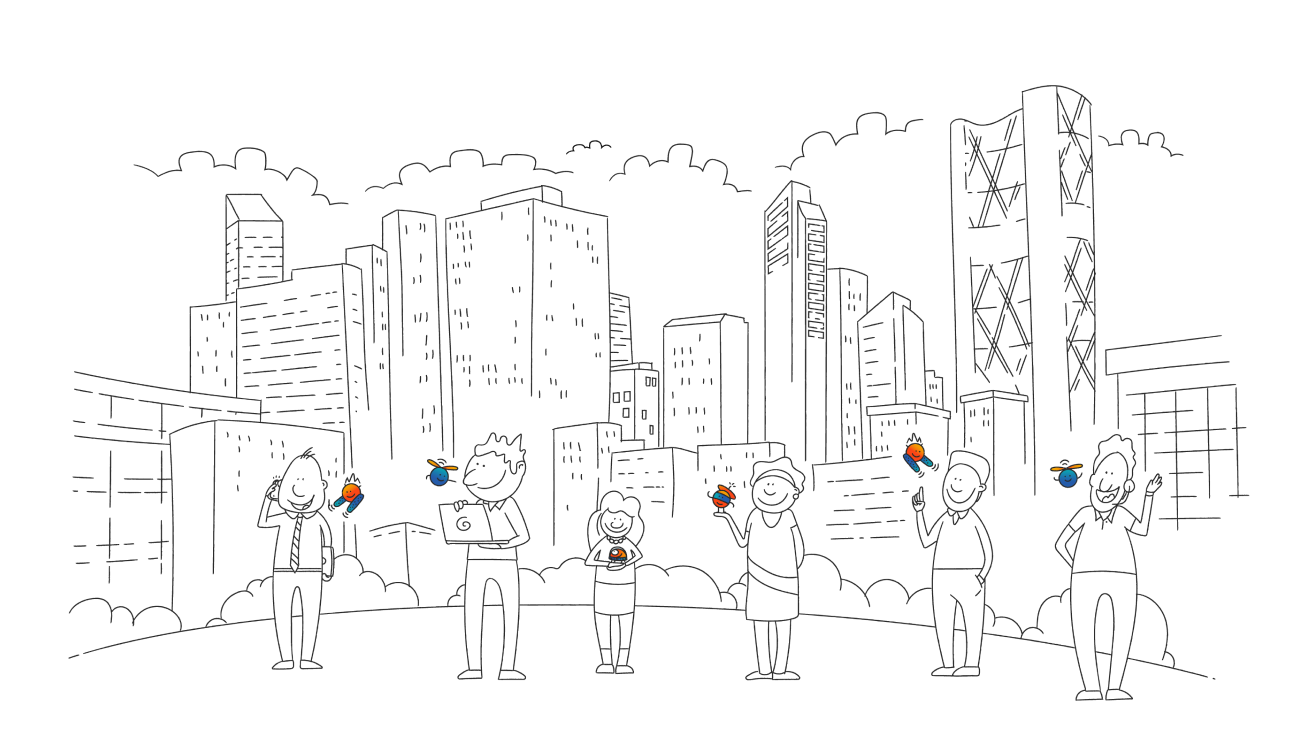When you mention “monitor Netflix data,” it can refer to a few different things. Here are a couple of possibilities:
Monitoring Data Usage on Netflix:
If you’re interested in keeping track of how much data Netflix is using, you can typically find this information in your account settings. Netflix also has different streaming quality options (like low, medium, high) which affect data usage.
Monitoring Netflix Streaming Trends or Statistics:
If you’re referring to monitoring statistics or trends about what people are watching on Netflix, this information is typically proprietary and not publicly available. However, Netflix sometimes releases their own reports or statistics about popular shows and movies.
How to control how much data Netflix uses
Watching TV shows or movies on the Netflix app uses varying amounts of data per hour, depending on the video quality. You can adjust your data usage settings by following the steps below.
From a web browser
Netflix offers 4 data usage settings.
Data used per hour, per device:
Low: Basic video quality, up to 0.3 GB
Medium: Standard video quality, up to 0.7 GB
High: Best video quality:
Standard definition: up to 1 GB
High definition: up to 3 GB
Ultra high definition (4K): up to 7 GB
Auto: Adjusts automatically to deliver the highest possible quality, based on your current internet connection speed.
Adjust your data usage settings
You can have different data usage settings for each profile on your account. To change your settings:
From a web browser, go to your Account page.
From the Profile & Parental Controls section, select a profile.
Select Change for Playback settings.
Select your desired data usage setting.
NOTE: Restricting data usage may affect video quality.
Select Save.
Netflix offers 4 mobile data usage settings:
- Automatic: The Netflix app selects a setting that balances data usage and video quality. You can watch about 4 hours per GB of data.
- Wi-Fi Only: Stream only while connected to Wi-Fi.
- Save Data: Watch about 6 hours per GB of data.
- Maximum Data:
- Highest possible quality for your device and the TV show or movie you’re watching.
- Can use 1 GB per 20 minutes or more, depending on your device and network speed.
- Recommended only if you have an unlimited data plan.
Adjust your mobile data usage settings
To select the setting that works best for your mobile data plan:
- From the lower right, tap My Netflix.
- From the upper right, tap More
 or
or  .
. - Tap App Settings
 .
. - Under Video Playback, select Cellular Data Usage
 .
.
- To adjust your downloads data settings, switch Wi-Fi Only on or off under Downloads.
- Choose your preferred setting.